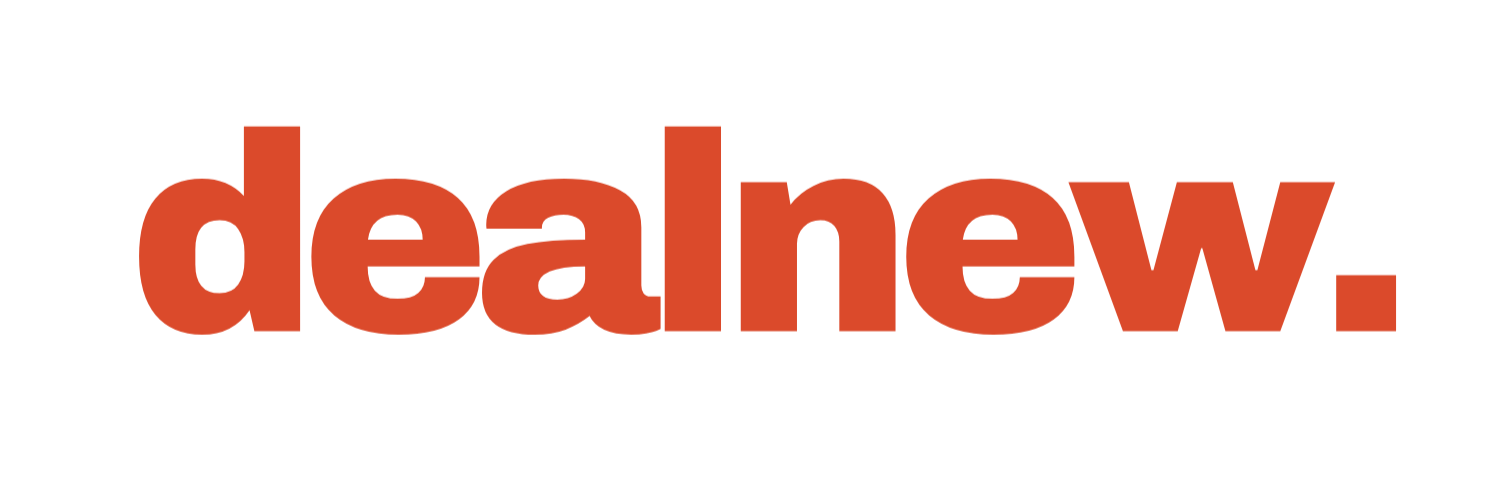Best Tips for Converting VHS to Digital
As time moves forward, the cherished memories captured on VHS tapes slowly degrade, making it crucial to digitize them before they are lost forever.
Whether it’s a beloved home video, a wedding ceremony, or precious childhood moments, converting your VHS tapes to a digital format ensures that these moments can be enjoyed for generations to come. In this guide, brought to you by Dealnew, we’ll explore both DIY and professional options for converting VHS tapes to digital formats, along with some helpful tips for digitizing old photos. With the right approach, you can preserve your memories safely and efficiently.
Understanding the Importance of VHS Digitization
.png)
VHS tapes were once the go-to medium for recording videos, but with time, they deteriorate. The magnetic tape inside VHS cassettes is prone to wear and tear, leading to a gradual loss in video quality. Colors fade, audio becomes distorted, and the tape itself can become brittle or even break. To prevent these memories from disappearing, converting VHS tapes to a digital format is a must. By doing so, you not only preserve the video quality but also make it easier to share and enjoy these memories on modern devices.
Related: How to Get Extreme Heat Reduction on Phone
Option 1: DIY Conversion Using a VCR and USB Video Capture Device
If you prefer a hands-on approach and have some technical know-how, converting VHS tapes to digital at home can be a rewarding project. One popular method involves using a VCR or camcorder along with a USB video capture device, such as the Elgato capture device. Here’s how you can do it:
-
Gather the Necessary Equipment: You’ll need a working VCR or camcorder, a USB video capture device, a computer with the necessary software, and the cables to connect everything. The Elgato capture device is highly recommended for its user-friendly interface and reliable performance.
-
Connect the VCR to the Capture Device: Plug the VCR’s output (usually RCA or S-Video) into the input of the USB video capture device. Then, connect the capture device to your computer via a USB port.
-
Install and Launch the Software: Most video capture devices come with software to guide you through the digitization process. Install the software, launch it, and follow the on-screen instructions to start recording.
-
Start the Digitization Process: Press play on the VCR and hit record on the software interface. The video will play in real-time as it’s being recorded to your computer. This process can take as long as the tape itself, so be prepared for a time investment.
-
Save and Store Your Digital Files: Once the recording is complete, save the digital file in your preferred format (e.g., MP4, AVI). You can then edit, store, or share these files as you wish.
Option 2: DIY Conversion Using a Handheld Video to Digital Converter
For those who want to avoid using a computer, a handheld video-to-digital converter is a convenient alternative. These devices allow you to convert VHS tapes directly to a digital format without the need for a computer. Here’s how it works:
-
Choose a Reliable Converter: Handheld video-to-digital converters are available from various manufacturers. Look for one that supports your video format and has good reviews for reliability and ease of use.
-
Set Up the Converter: Connect the video source (VCR or camcorder) to the converter using the appropriate cables. Most converters support RCA or S-Video inputs.
-
Insert a USB Drive or SD Card: These converters typically record the video directly onto a USB drive or SD card. Insert your storage media into the converter.
-
Start the Conversion Process: Press play on the VCR and hit the record button on the converter. The device will start digitizing the footage directly onto the USB drive or SD card. Once the recording is complete, you’ll have a digital file ready to be viewed, edited, or shared.
Option 3: Professional Conversion Services
If the DIY route seems daunting, or if you have a large number of tapes to convert, professional conversion services are a practical alternative. Many retail chains and specialized services offer VHS-to-digital conversion, making the process hassle-free. Here’s what you need to know:
-
Retail Chain Services: Stores like Costco, Walgreens, and Walmart offer VHS conversion services starting at around $20 per tape. They will transfer the content to a DVD and often provide a digital copy as well. This is a cost-effective option for those who need basic conversion services.
-
Specialized Digitization Services: Companies like iMemories, Legacybox, and Capture offer more comprehensive services, including digital file storage and cloud backups. These services typically range from $30 to $60 per tape but may offer more flexibility in terms of formats and additional options like video editing.
-
Choosing the Right Service: When selecting a service, consider factors like turnaround time, pricing, and the quality of the final product. Reading reviews and comparing options can help you find the best service for your needs.
Tips for a Smooth Digitization Process
.png)
Converting VHS tapes to digital formats can be a time-consuming process, but with a few helpful tips, you can make it more manageable:
-
Organize Your Tapes: Before starting, gather all your VHS tapes and organize them by importance or content. This will help you prioritize which tapes to digitize first.
-
Digitize in Increments: Instead of trying to convert all your tapes at once, break the process into smaller sessions. This approach prevents burnout and ensures that each tape is properly digitized.
-
Label Your Files: As you convert each tape, be sure to label the digital files clearly. Include information like the date, event, and any other relevant details. This will make it easier to find and organize your files later.
-
Back Up Your Digital Files: Once your tapes are digitized, back up the files to multiple locations, such as an external hard drive, cloud storage, or DVDs. This ensures that your memories are safe even if one storage medium fails.
Digitizing Old Photos: A Simple and Effective Method
.png)
In addition to VHS tapes, many people have old photos that they’d like to preserve in a digital format. While scanners are a common tool for this task, they can be time-consuming and may not always deliver the best results. Instead, consider using Google’s PhotoScan app, a convenient and effective alternative.
-
Download and Install PhotoScan: The app is available for free on both Android and iOS devices. Download and install it on your smartphone or tablet.
-
Prepare Your Photos: Lay out the photos you want to digitize on a flat surface with good lighting. Avoid direct sunlight to reduce glare.
-
Capture the Image: Open the PhotoScan app and follow the prompts to capture each photo. The app takes multiple shots of the same image and stitches them together to create a high-quality digital version. This process helps eliminate glare and improve image clarity.
-
Save and Organize Your Digital Photos: Once digitized, save the images to your device or upload them to cloud storage for safekeeping. Organize the photos into folders based on events, dates, or other criteria to make them easy to find.
Related: Our 7 Tech Tips for a Smooth Vacation!
Preserve Your Memories with Dealnew
Converting your VHS tapes and old photos to digital formats is an essential step in preserving your cherished memories. Whether you choose to tackle the project yourself with a VCR and capture device, opt for the convenience of a handheld converter, or seek out professional services, the result will be a digital archive that can be easily shared and enjoyed for years to come. And don’t forget to back up those files to ensure they remain safe and accessible.
At Dealnew, we understand the importance of preserving your past while embracing the future. By following the guidance in this blog, you can take the necessary steps to safeguard your memories and keep them alive for generations.
LATEST

Last updated: Sep 9, 2024

Last updated: Aug 30, 2024

Last updated: Sep 10, 2024

Last updated: Sep 9, 2024

Last updated: Aug 30, 2024

Last updated: Aug 30, 2024